Legacy Setup Guide
Provides a step-by-step guide to setup Oceanology requirments. If you need help adding Oceanology to your scene here is a tutorial video: Getting Started Video - coming soon
Note
Before integrating Oceanology into your main project, generating a test project is recommended.

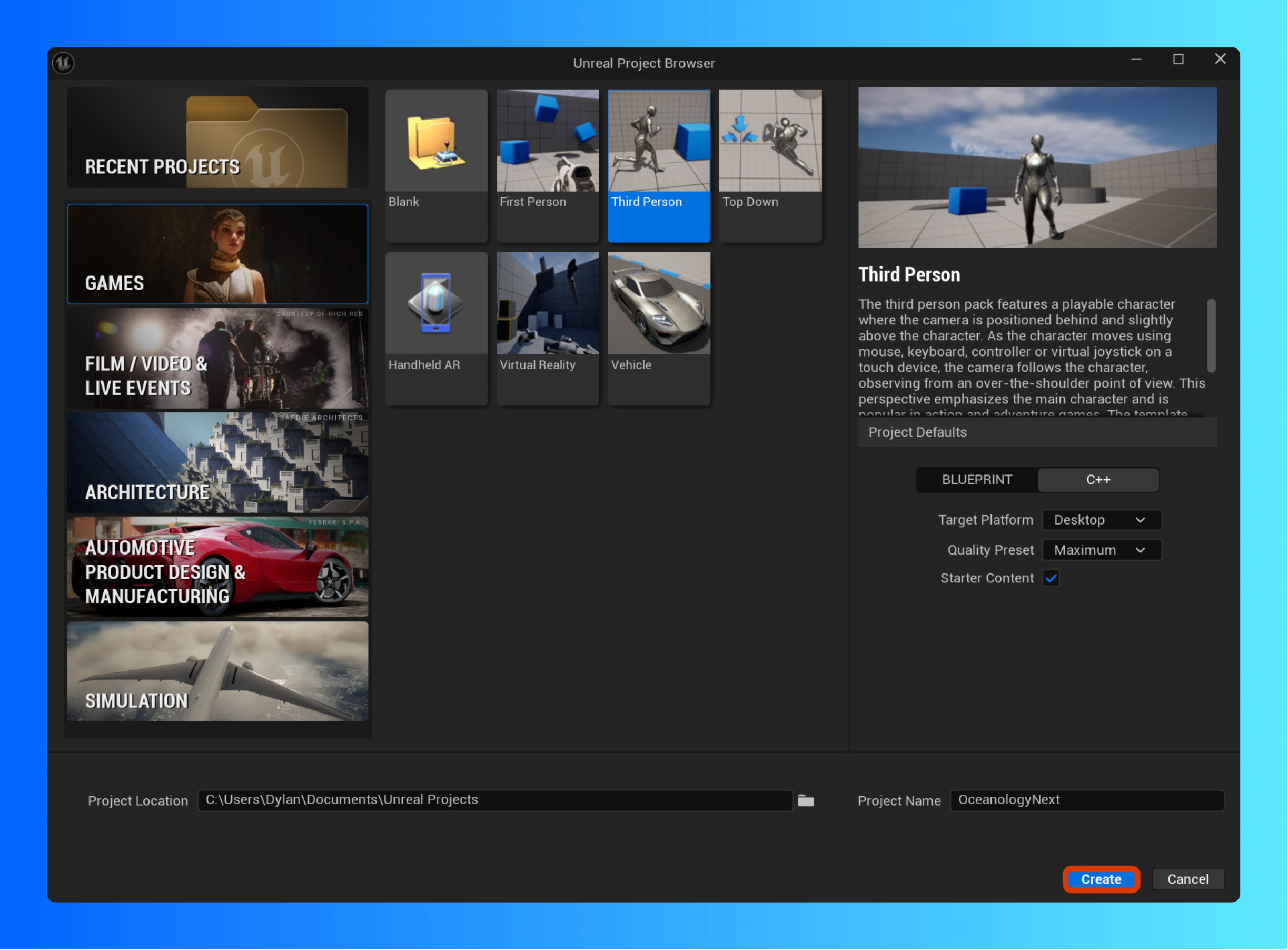
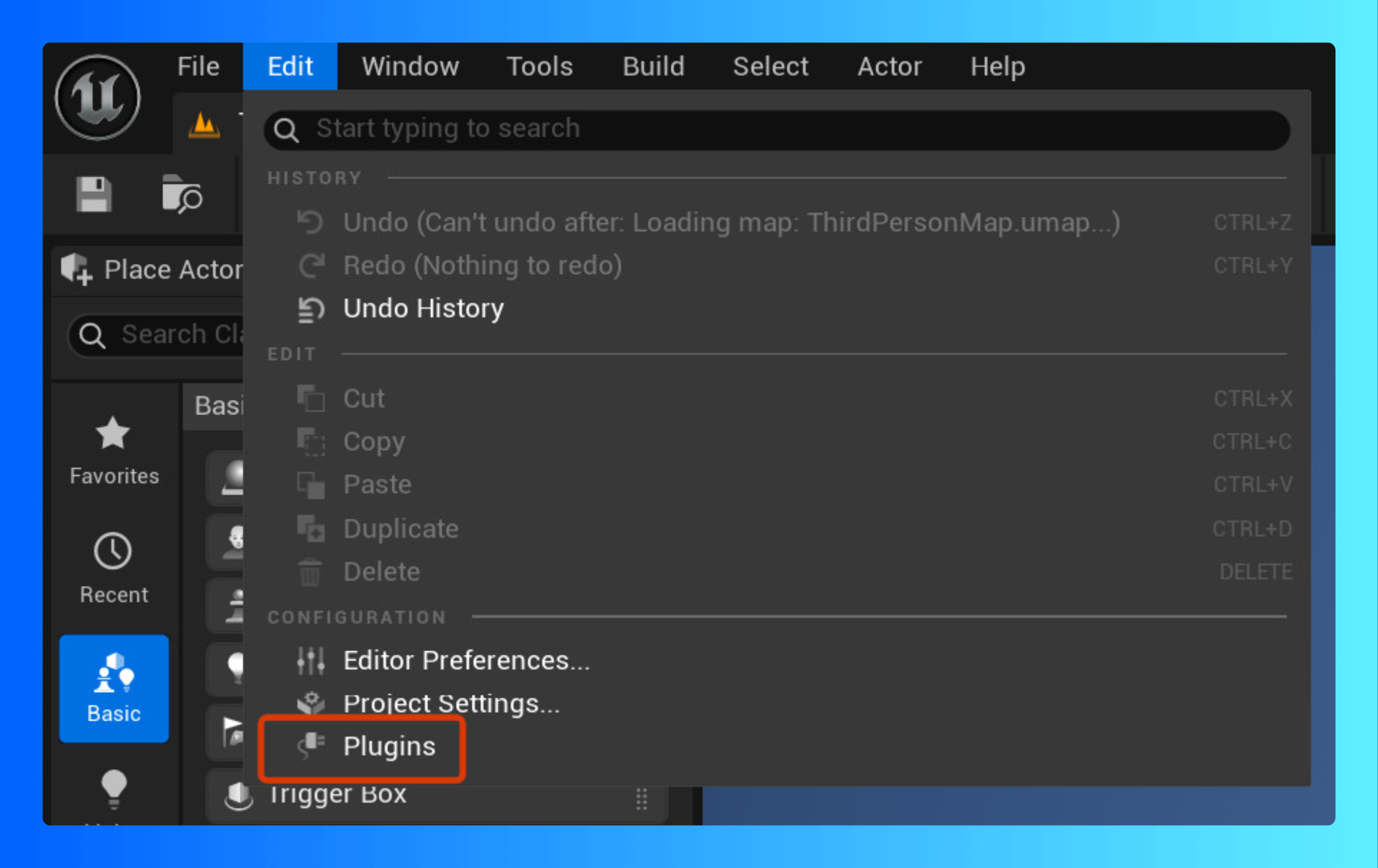
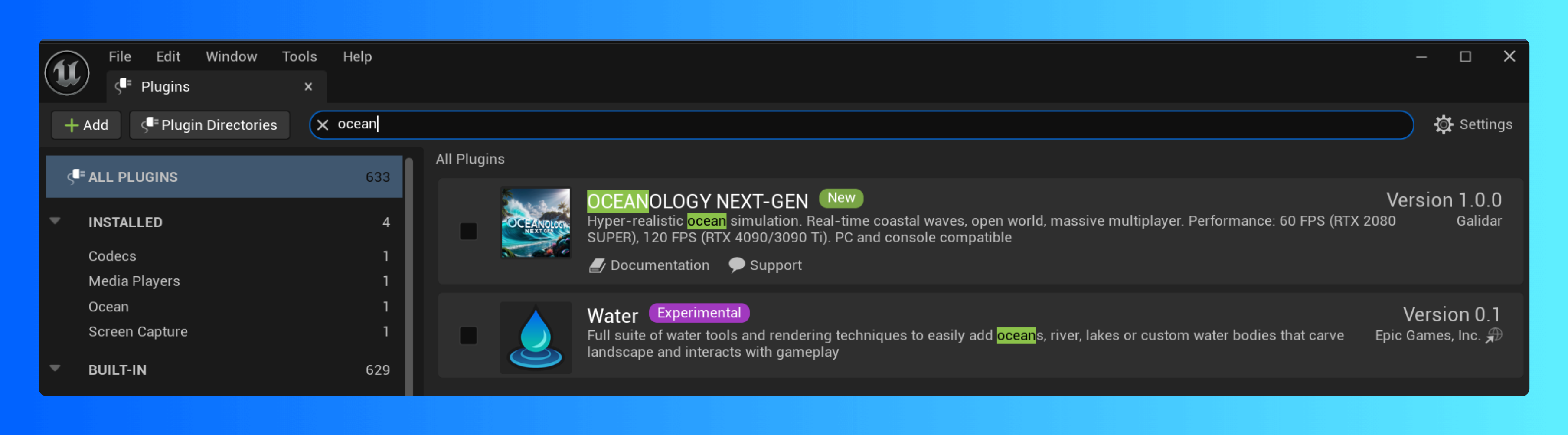
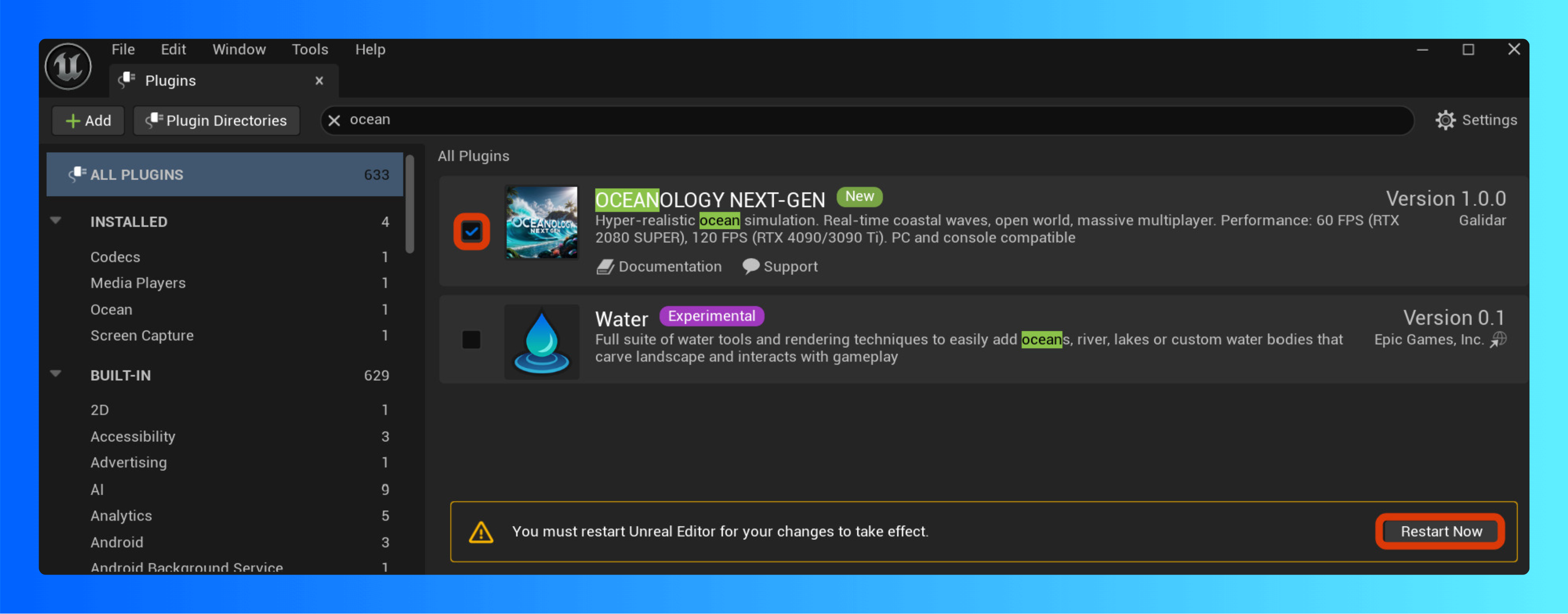
Oceanology NextGen is now enabled, just make sure to update your defaultengine.ini to our recommened settings here: DefaultEngine.ini
Below is how to view our sample maps and content:
Enable Sample Content
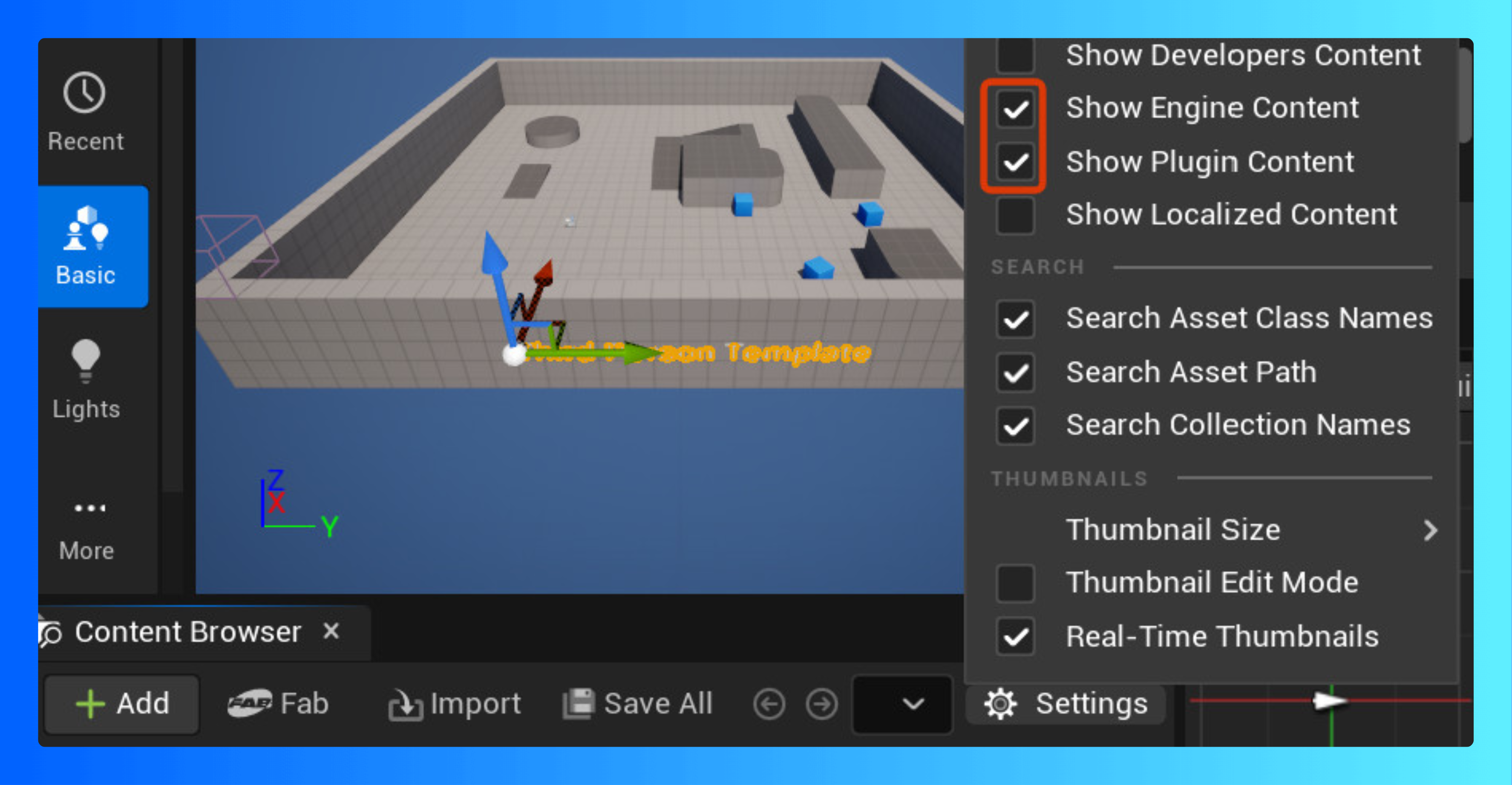
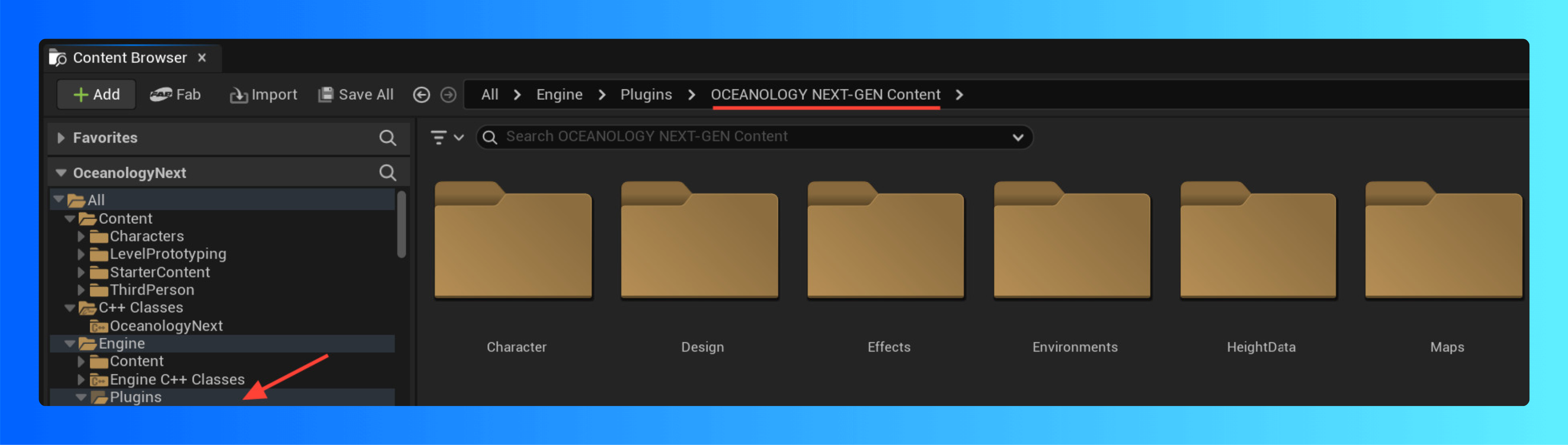
DefaultEngine.ini
These settings are important to make sure that your render settings play nice with oceanology. Feel free to merge your custom settings with the requirments below but keep in mind we can't test all settings so if you experience issues feel free to head over to our discord community.
Note
Important code may vary depending on the version of the engine. This code is used to correct rendering problems, such as strange artifacts and blinking when moving a plane. Add under the section [/Script/Engine.RendererSettings] below the default settings in project/config/defaultengine.ini
Open defaultengine.ini and look for [/Script/Engine.RendererSettings] looks approximately like:
[/Script/Engine.RendererSettings]
r.AllowStaticLighting=False
r.GenerateMeshDistanceFields=True
r.DynamicGlobalIlluminationMethod=1
r.ReflectionMethod=1
r.SkinCache.CompileShaders=True
r.RayTracing=True
r.Shadow.Virtual.Enable=1
r.DefaultFeature.AutoExposure.ExtendDefaultLuminanceRange=True
r.DefaultFeature.LocalExposure.HighlightContrastScale=0.8
r.DefaultFeature.LocalExposure.ShadowContrastScale=0.8
;Virtual Textures
r.VirtualTextures=True
r.VT.AnisotropicFiltering=True
bEnableVirtualTexturePostProcessing=True
;Lumen
r.Lumen.ScreenTracingSource=1
r.Lumen.TraceMeshSDFs=0
r.Lumen.Reflections.HardwareRayTracing.Translucent.Refraction.EnableForProject=False
;Shadows
r.Shadow.Virtual.Clipmap.WPODisableDistance=1
r.Shadow.Virtual.Clipmap.WPODisableDistance.LodBias=1
;Lighting
r.MegaLights.EnableForProject=True
;Velocity
r.VelocityOutputPass=1
;Shaders
r.Shaders.RemoveDeadCode=1
;GPU scene
r.GPUScene.ParallelUpdate=1
;ShadingRejection
r.TSR.History.SampleCount=32
r.TSR.ShadingRejection.Flickering.FrameRateCap=30
r.TSR.ShadingRejection.Flickering.MaxParralaxVelocity=2
r.TSR.ShadingRejection.Flickering.Period=3
;NVidia DLSS
r.Streamline.DLSSG.Enable=1
r.NGX.DLSS.WaterReflections.TemporalAA=1
[/Script/DLSS.DLSSSettings]
bEnableDLSSInEditorViewports=True
;Physics
[/Script/Engine.NetworkSettings]
p.EnableMultiplayerWorldOriginRebasing=True
;Physics Setup
[/Script/Engine.PhysicsSettings]
PhysicsPrediction=(bEnablePhysicsPrediction=True,bEnablePhysicsHistoryCapture=False,MaxSupportedLatencyPrediction=1000.000000,ResimulationSettings=(bEnableResimulationErrorPositionThreshold=True,ResimulationErrorPositionThreshold=10.000000,bEnableResimulationErrorRotationThreshold=True,ResimulationErrorRotationThreshold=4.000000,bEnableResimulationErrorLinearVelocityThreshold=False,ResimulationErrorLinearVelocityThreshold=5.000000,bEnableResimulationErrorAngularVelocityThreshold=False,ResimulationErrorAngularVelocityThreshold=2.000000))
bTickPhysicsAsync=True
bSubsteppingAsync=True
bSubstepping=True